Boy, this a rarity!
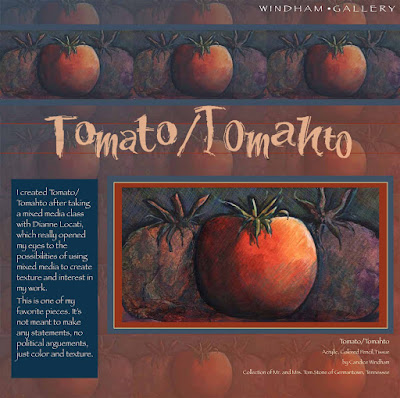
Can you believe I'm posting twice in one day? Even twice in 2 hours? There must be a star in the east, because this is definitely a miracle.
I had the honor of recently being selected for the Duetica Lettering Arts Studio Design Team. If you aren't familiar with Duetica, it's time to get acquainted. The system allows you to virtually create your own designs in your headlines. Each font has a multitude of designs for each letter so you can mix and match to your heart's content. Check them out at www.duetica.com. The price is so reasonable and comes with five font families. You can also add additional fonts for a low price.
My project for today is a digital scrapbook page. I have tons of layouts using all the traditional papers, inks, embellishments, etc. They take up a 5' shelf in one of my bookcases. If I keep going at this rate, I'll have to build a 1,000 square foot addition to my home just to house them. Something's gotta give!
I have done digital scrapbooking off and on for several years. I love the fact that I can store the entire thing on a cd or external drive, but I do love the pretty embellishments that you can get at a scrapbook store, especially rub-on fonts with beautiful capital letters. Duetica gives you the swirly capitals as well as other designs, plus you can customize each letter with a stroke of the keyboard.
I love the look of this page. The Tin Whistle font adds the perfect punch.
Here's how I created my first digital page made with the Duetica Lettering Arts Studio:
Materials
Scans
Duetica Headline
Photoshop Software
InDesign Software (optional)*
Computer
Directions
1.Open a 12 X 12 page in Photoshop and open your photo in a separate file. Reduce/enlarge the photo width to fit three side-by-side copies, 12” wide.
2.Copy the photo and paste three across. Flatten the layers, save as a jpeg file (“tomato border”), then copy the resulting image and paste over and over to fill the entire page. Flatten image again.
3.Open another layer in the same file and create a gradient in dark blue and rust from upper left to lower right. Adjust the opacity until you are happy with the image. Save this as your background paper(“background paper”).
4.Open the Duetica Lettering Software. Use the Tin Whistle font to create Tomato/Tomato. You can select your color here as well. Save in your art bin as a png file, then create an image file (“Tomato Tomahto”).
5.Open Tomato Tomahto in Photoshop. Select the entire background and open areas in letters. Select Inverse. Select Paint brush tool, large setting, and paint the letters the desired color. Crop and reduce the image size to 10” wide. Save as tomato tomahto title.png.
At this point you can continue to work in Photoshop to complete the page if you like.
6.Open InDesign (or other layout program), with a 12” X 12” page and paste the “background paper” file. Begin adding the other elements (tomato border, photo and Tomato tomahto title)one by one until you are happy with the results.
•Note: While I used InDesign for my layout, you could create the entire page, except for the Duetica Headline, in Photoshop CS5 or Photoshop Elements
Save your file and either store it on a cd or flash drive.
Have a wonderful Thursday and an even better Friday!



Comments